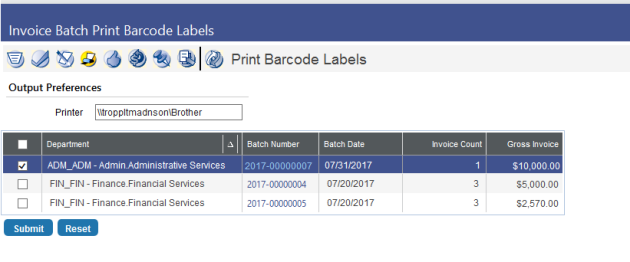Brother Label Printer Installation Guide
The Brother QL-700 label printer allows you to print bar code labels for AP Invoice Batches in new world ERP.
Adding the printer
Plug in the printer near the machine from which printing will be initiated, but do not connect the USB cable until instructed to do so.
On the user’s machine, download the driver from the Brother website and work through the Brother Installation Shield Wizard. After the installation is completed, ensure that you can print a test page from the user’s machine to the Brother printer.
On the user’s machine, open the Printer Properties for the Brother printer. Go to the Sharing tab and click Share this Printer. In the Share name field, enter a short name for the share, something brief that makes sense to you and that other people will understand.
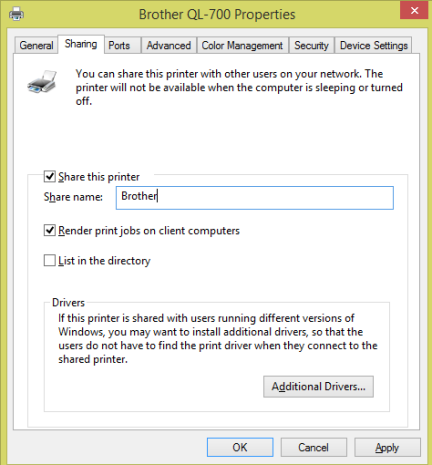
Go to the Security tab. Add the APPSERVER$ user with full rights to the printer. When clicking Add here, the Object Types may need to be modified to include Computers.
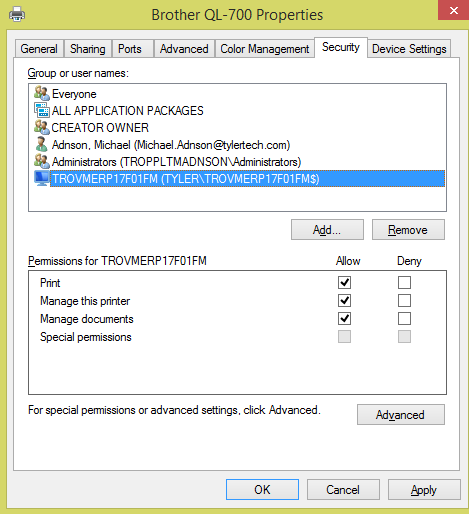
Configuring the Server to print to the Brother printer
On the App Server, the “{Instance Name} New World ERP App Service” service (Control Panel > Administrative Tools > Services) and “{Instance Name} nwerp” Application Pool (Control Panel > Administrative Tools > Internet Information Services (IIS) Manager) should be running as the same user. The ERP installer defaults these to run as the same user, so they should already be set this way. In the screenshot below, the user running the App Pool is a user on the Tyler domain.
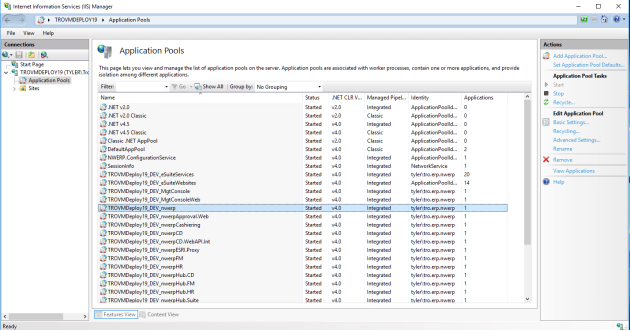
On the App Server, add the printer you shared from the prior step. This can be done through the Control Panel > Printers option or through a Run prompt. If you are adding the printer via the Run prompt, use the following format: \\COMPUTERNAME\SHARENAME (see example below).
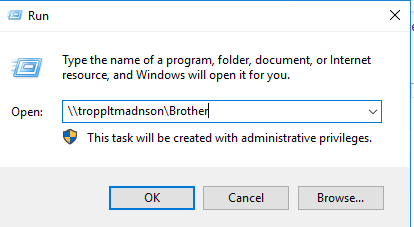
If a message displays prompting you to install a driver, do apply the driver. Print a test page from the server to the printer to test connectivity.
Printing from the software to the Printer
The Print Barcode Labels checkbox on the Company FM Settings > Accounts Payable tab must be enabled to allow printing to the Brother printer. When this flag is selected, a Print Barcode Labels icon  will appear in the AP Invoice Entry workflow.
will appear in the AP Invoice Entry workflow.
Clicking this icon opens the Print Barcode Labels page (shown below). In the Printer field, located in the Output Preferences section, the user must enter the name of the printer that was shared to the server.